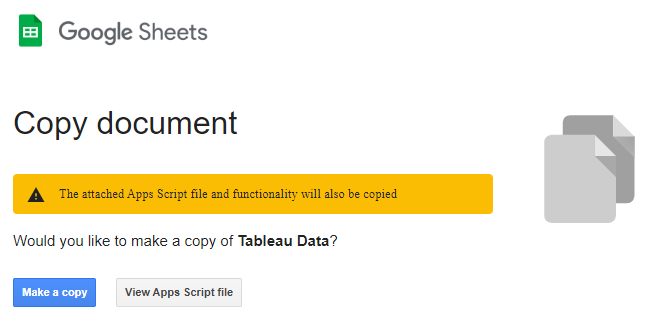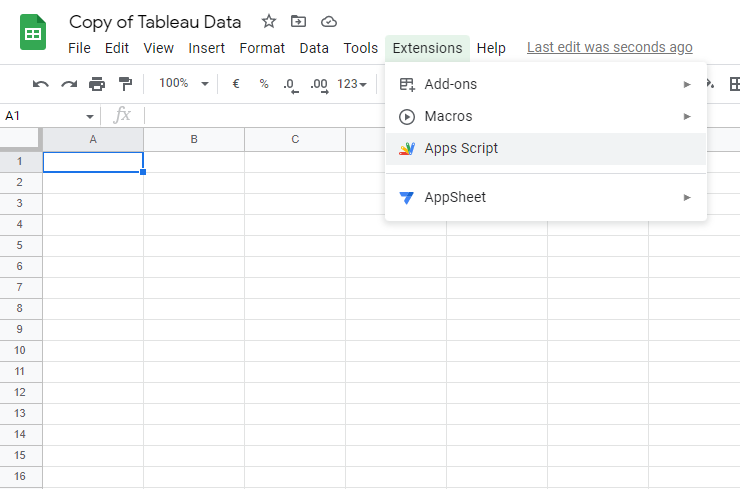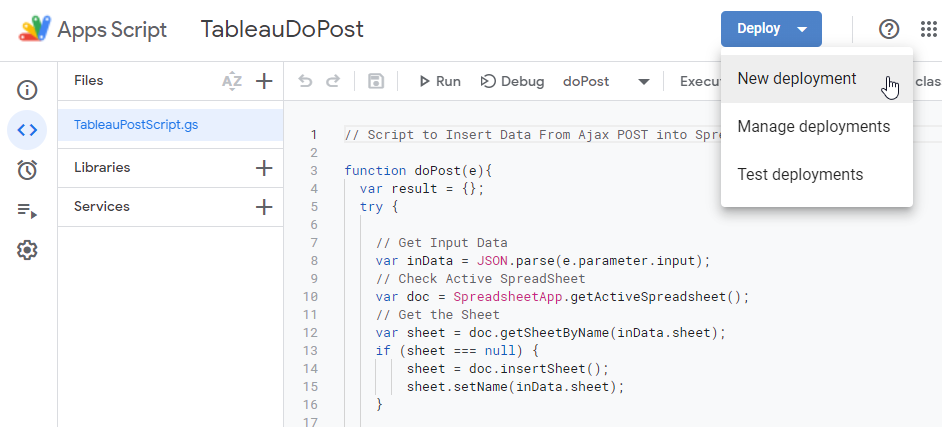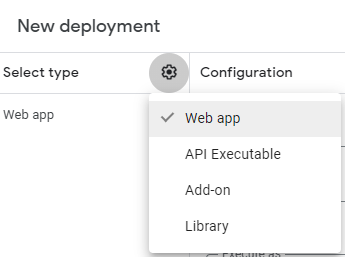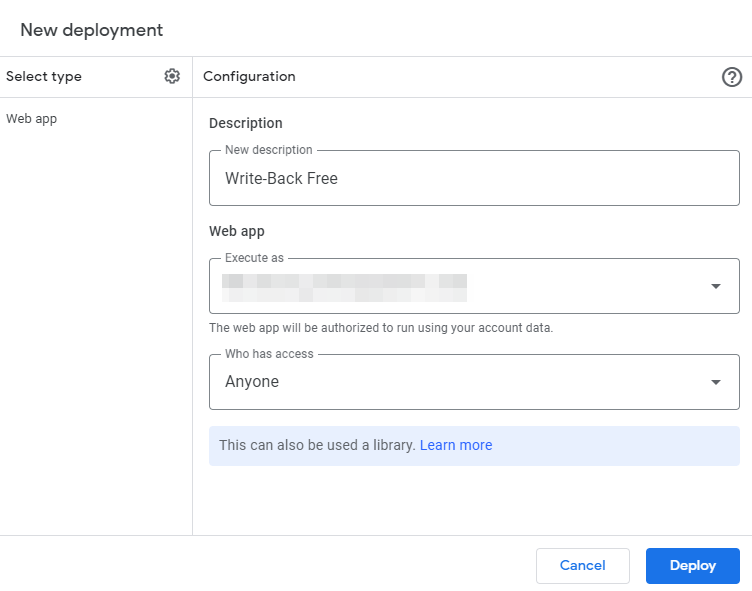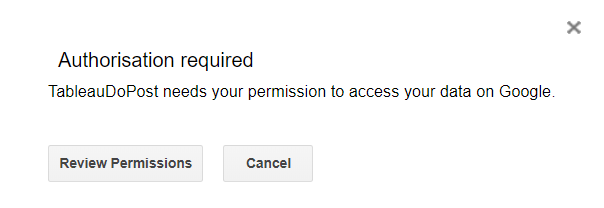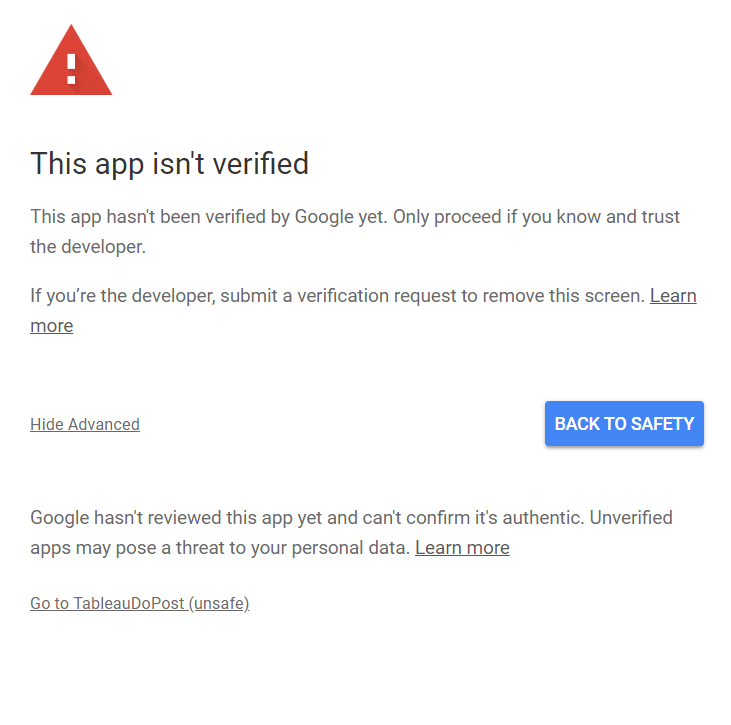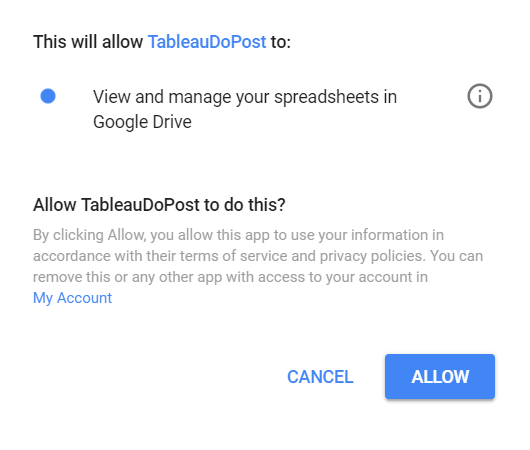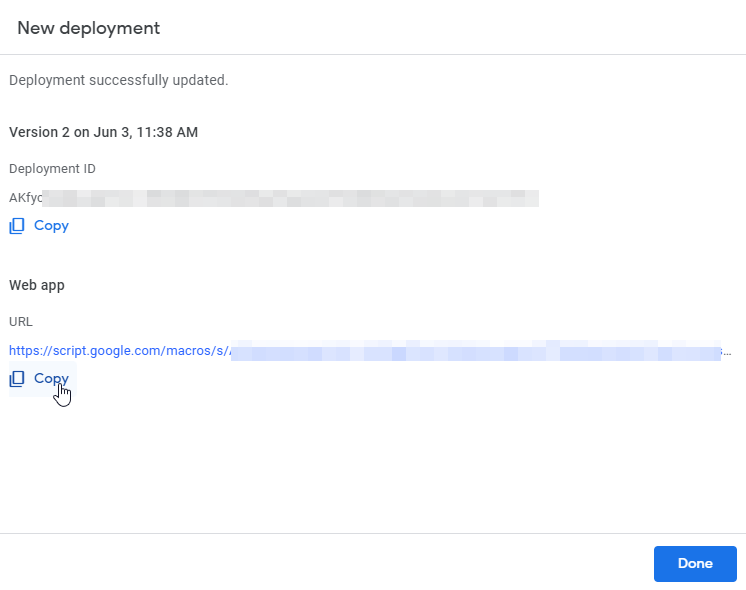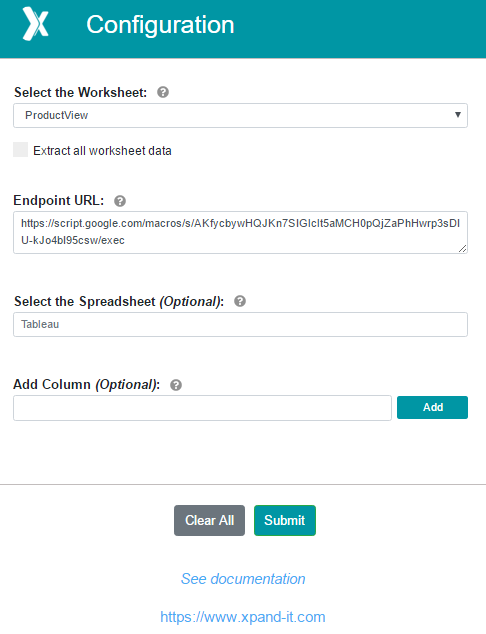Set Google Spreadsheet
To make it easier to start using the application, we provide a Google Spreadsheet with a script that will allow you to send Tableau data to it. Just follow the steps to set it up.
- Copy the Google Spreadsheet
- Open the Spreadsheet;
- Go to Extensions -> Apps Script;
- You will see that there is already a script there. This will be your REST API that will get the data from Tableau;
- Select Deploy -> New deployment.
- Then choose Web App
- Under Description, you can place, for example, "Write-Back Free".
- Under Execute the app as, select whose authorization the app should run with: your account (the developer's) or the account of the user who visits the app (see permissions).
- Under Who has access to the app, select who should be allowed to visit it. Select: "Anyone".
- Click Deploy.
- You will be prompted to allow the application to access your google spreadsheet, if you are not prompted to do it, please run the setup and enable the script to access your spreadsheet;
- Click on Review Permission.
- You will be prompted to log in with a Google account. Log in with your account
- On the new window, click in Advanced -> Go to TableauDoPost
- You will see a new prompt that will show the permission you are giving the script. Click Allow
- You will get a link like this:
https://script.google.com/... - You will need this link to send the extension endpoint. It will be used when configuring the extension. In this screen: